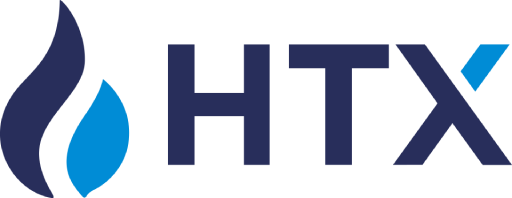The basics of connecting Veles platform to exchanges via API keys are described in our article “What is API Key”:
https://help.veles.finance/en/what-is-api-key/
If for some reason the fast connection to the exchange does not work, or you need to connect a subaccount (where the fast connection does not work at all), you can create and bind an API key to the Veles profile manually.
Open the exchange’s website in a browser on a PC or a mobile device (phone/tablet). There is no access to API management through the exchange’s mobile application.
1. To create a Bybit API key, you need to navigate to the user icon in the upper right corner of the main page, and then select “API”. In this section you can create/add or delete your API key.
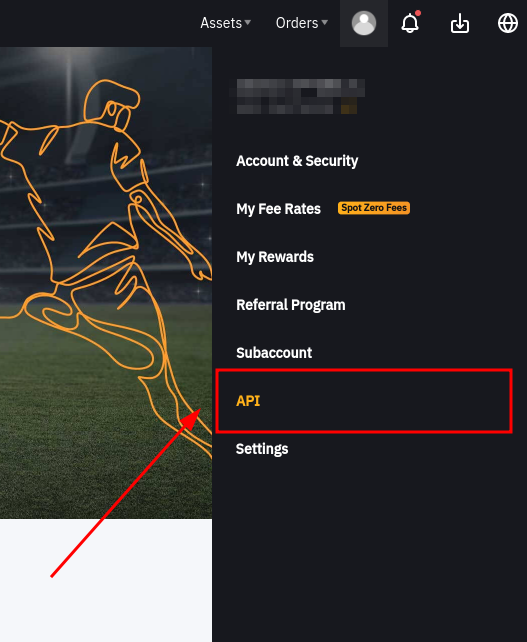
2. Click on the “Create New Key” button.
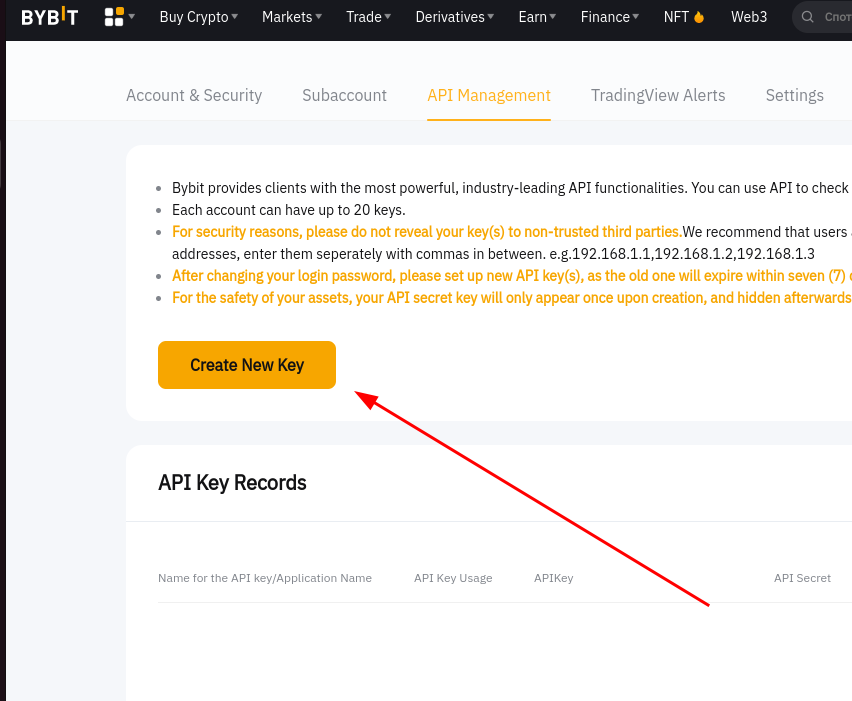
3. Choose “System-generated API Keys”
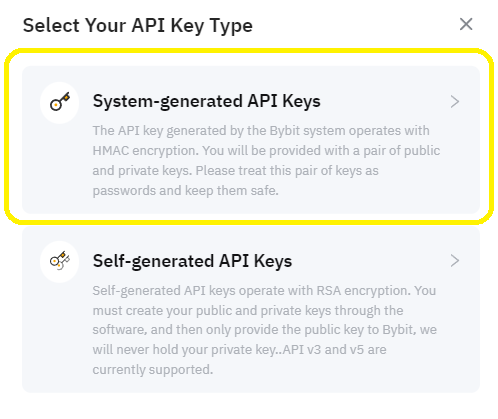
4. Select the “Connect to Third-Party Applications” option and find “Veles” in the drop-down list.
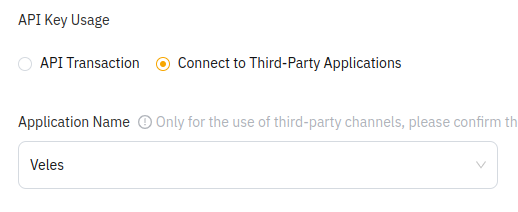
5. In the key permissions, you need to select “Read-Write”
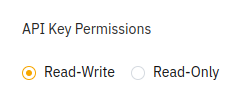
then click “Unified trading” – all the necessary permissions for trading will be automatically checked for you as follows
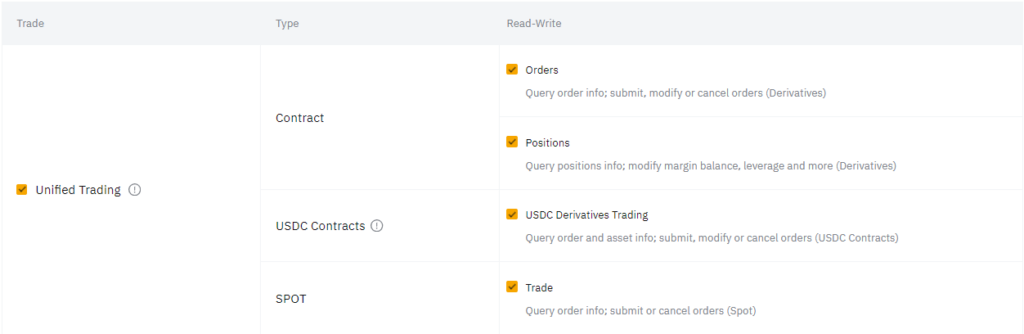
No other checkboxes in this table are needed.
6. After you submit the request, you need to get verification code on SMS and on Google Authenticator application.
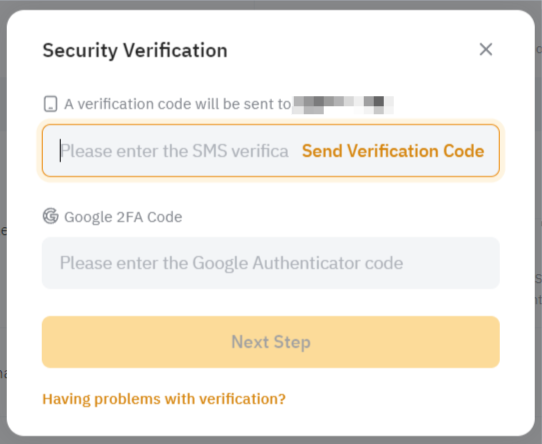
7. After your validation is complete, you will see the window with your API-Key credentials.
Copy and save the public and secret of your new key in a safe place (password database, for example).
Important! Do not close the window until you have saved this data – the secret part is shown only once, when creating the key:
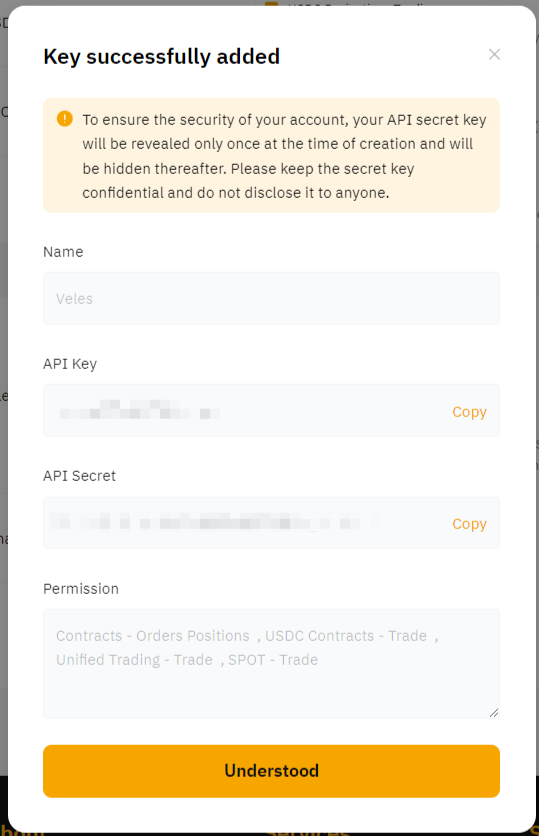
The process of binding an API key to Veles
1. After logging into your Veles account, click on the “Create bot” button.
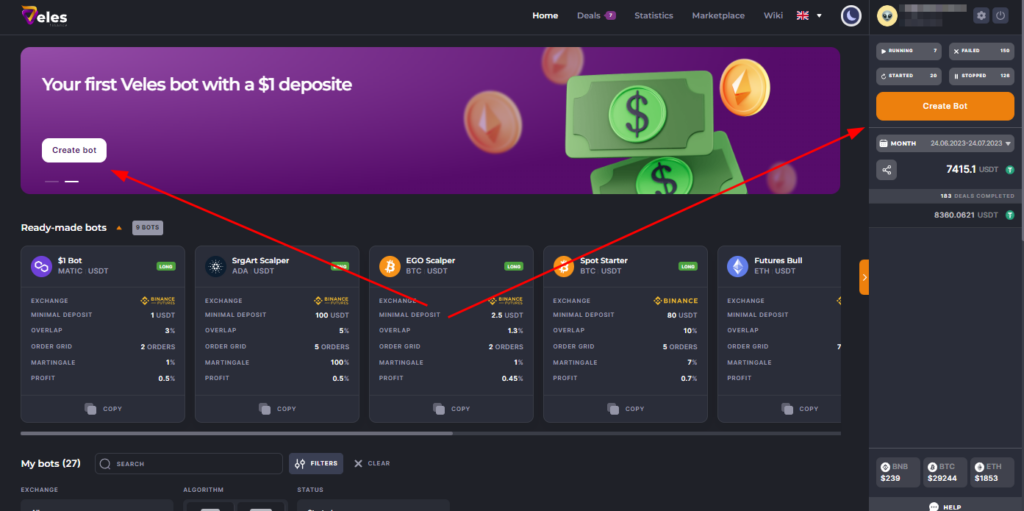
2. Choose the right exchange. Then hover over “Select an API Key” and click “Add New API Key”.
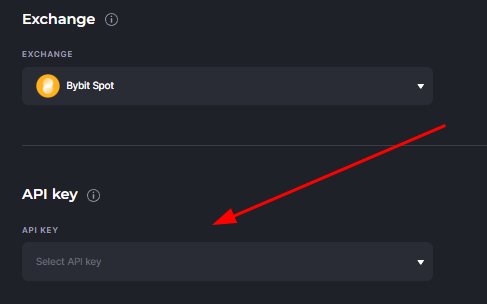
3. Fill in the API key details with Bybit and save them.
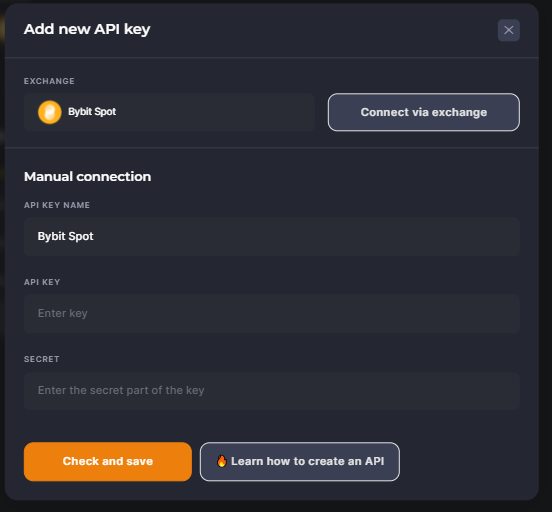
In order for the key to bind, it is recommended to replenish the exchange wallet for any amount.
Congratulations! You can start trading on Bybit with Veles bots.
Important! Don’t forget to set up locks by position for the created binding:
https://help.veles.finance/en/limiting-the-number-of-bots-in-a-deal/