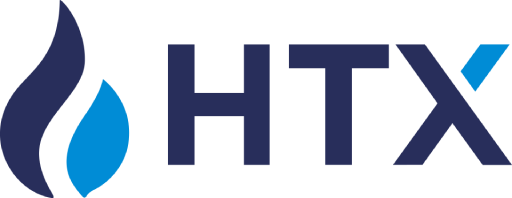If you have the simplest paid subscription on the TradingView platform, you can set up notifications to be sent to the webhook there, and configure the bot to open and/or close a deal on these notifications.
At the same time, we recommend setting the Indent of the first averaging order as “Market” (=0) in order not to miss the entry signals due to the Pull up of the grid:
https://help.veles.finance/en/how-does-the-pulling-up-the-order-grid-work/
1. To set up entering a deal by signals from TradingView, first of all, go to the bot settings and go down to start filters.
2. Select indicator ‘TradingView’ and copy the link.
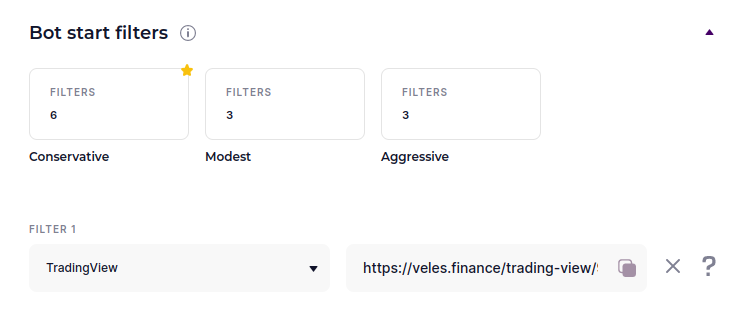
Please note that entering deals using TradingView signals only works with a paid TradingView subscription.
3. In TradingView, select the appropriate timeframe on the chart of the trading instrument.
Click the Alerts button to create a signal.
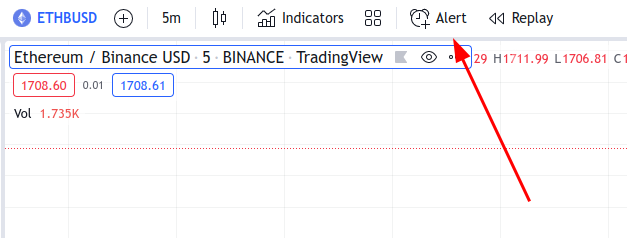
4. In the pop-up window you must setup the selected signal (You can read more about it in TradingView documentation), the most important thing is to paste the previously copied link “https://veles.finance/trading-view/….” into the field ‘Webhook URL‘.
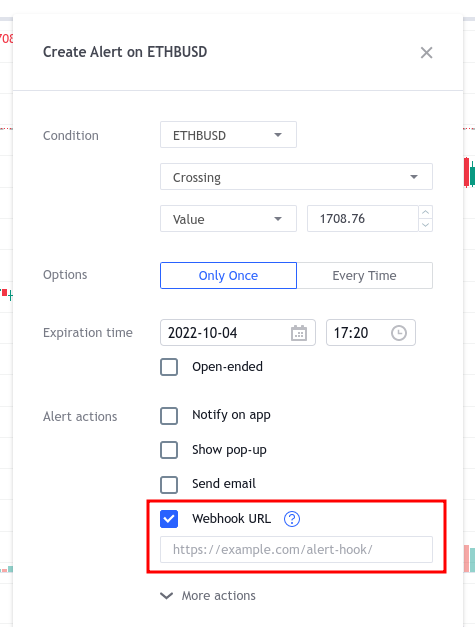
5. Leave the “Message” field empty.
6. Click the Create button.
To close the deal using TradingView signals, you need to do the same thing, but for the “Profit” section in the bot.
Thus, when using the Tradingview signal in the bot both to open and to close the deals, you will need two different links. Two separate alerts are also created on Tradingview, so that one sends a buy signal and the other a sell signal.